Finally! Serious Backups for Home Assistant
Super easy local AND off-site encrypted backups for Home Assistant. You need this!
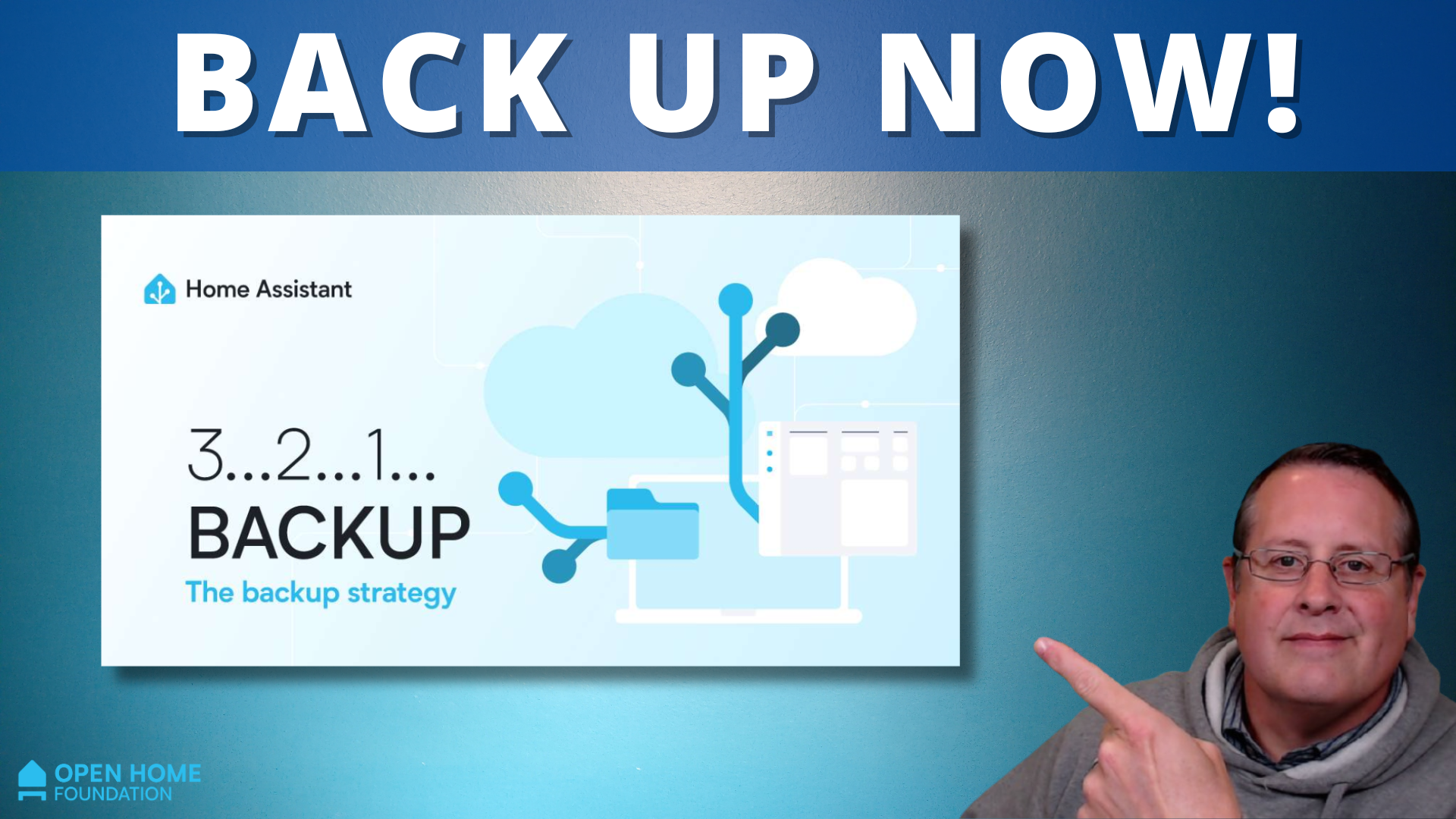
If you have followed me on my media channels, you know that I hold backups in the highest regard. You have spent countless hours setting up and refining your home automation setup--or frankly any kind of data/configuration. The last thing you want is to lose all the time and energy in creating the perfect setup.
This is where backups are your best friend. Let's face it. There WILL be a failure or misconfiguration at some point and you will have to restore from a backup. I have covered a number of different backup solutions for Home Assistant over the years. What is new in the January 2025 release of Home Assistant is a new and improved backup solution. I'm really surprised it has taken this long for the Home Assistant team to address the needed improvements to the backup solution considering how critical backups are.
Setting up backups is super easy. Navigate to Settings -> System -> Backups or hit the 'c' key on your keyboard and start typing backups. Click to navigate to the backups page. You'll see something like this.
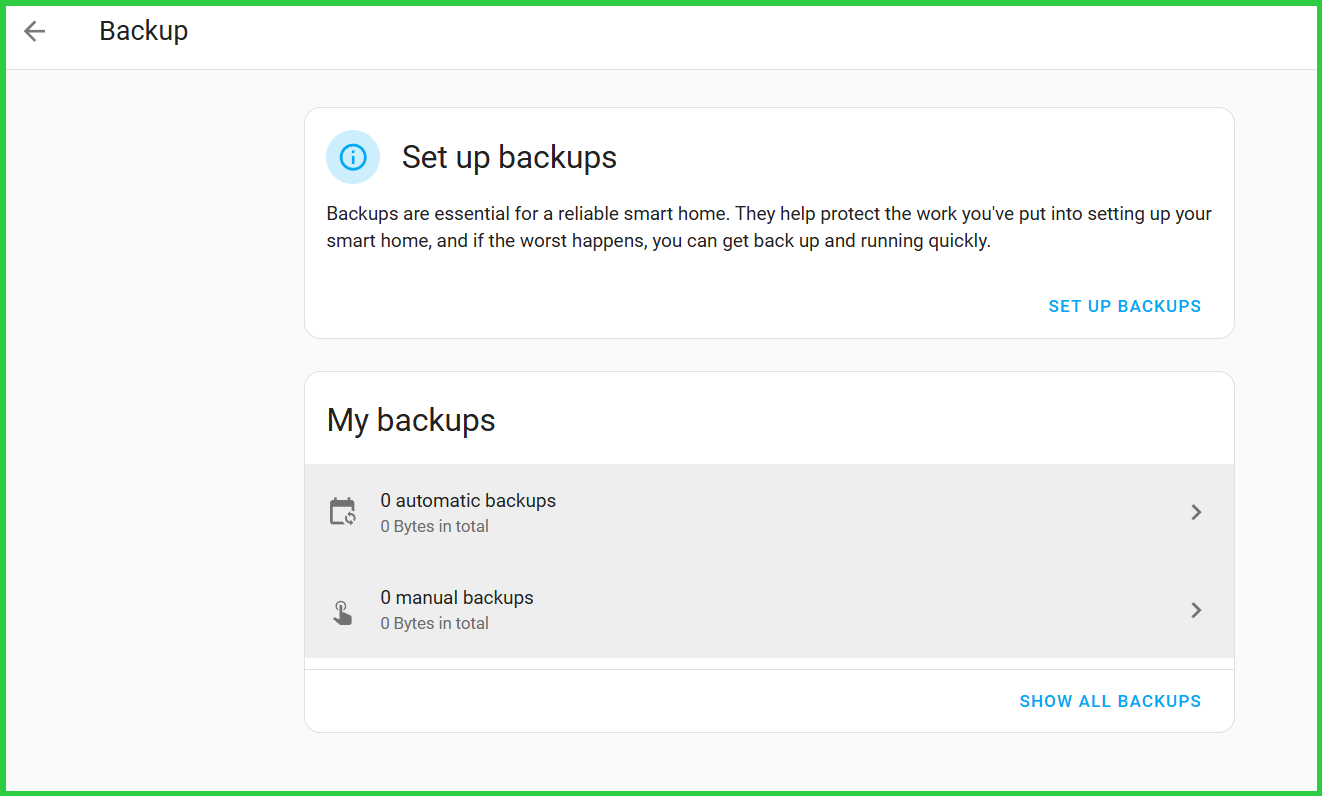
A big change to backups done through Home Assistant is that they are now AES-128 encrypted by default. As of this writing, you can't disable the encryption option and it replaces the optional password in previous versions. The encryption is necessary because the backups not only contain your Home Assistant info and the history of things happening in your home, but it could also contain configuration information for cloud connected and remote services. With in mind, when you click on "Set Up Backups" you will be presented with an encryption key. STORE THIS KEY somewhere safe, such as in a password manager.
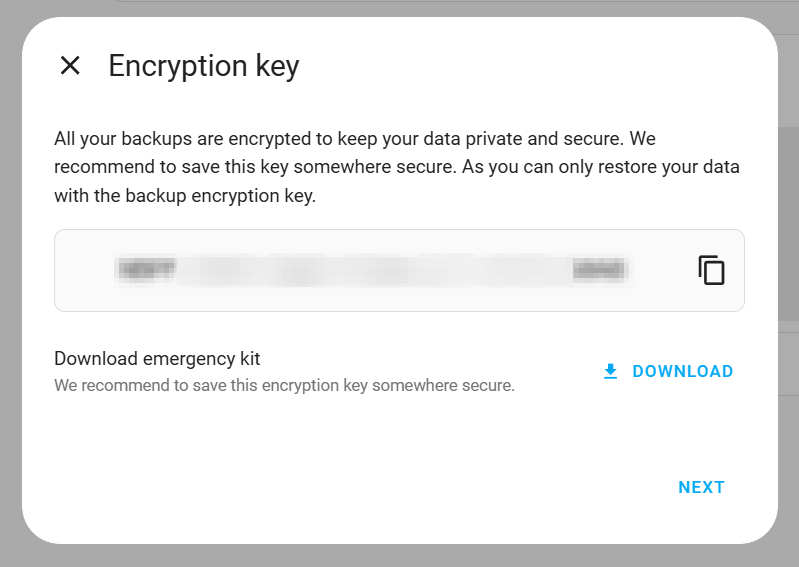
You can also download the emergency kit that contains your encryption key. Keep this safe from prying eyes.
Next, you will set up your automatic backups. You can choose to go with recommended settings or go with custom settings. If you choose recommended settings, you can still change those later on.
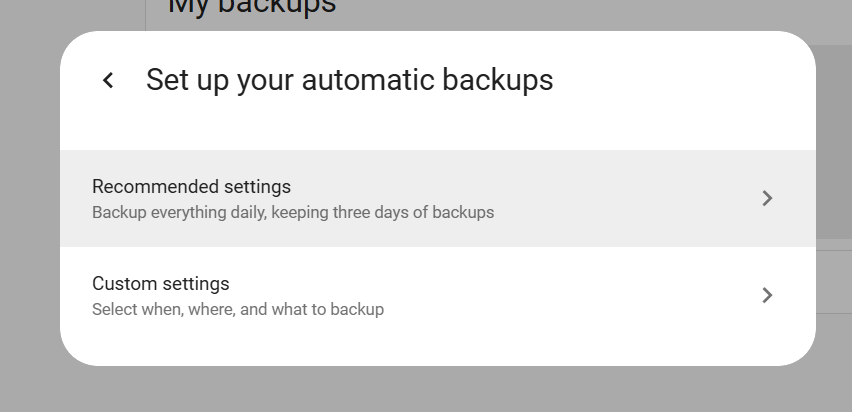
When you choose recommended backups, a backup will immediately kick off. Depending on the amount of time and the size of the backup, you might click into an already completed backup on the backups page.
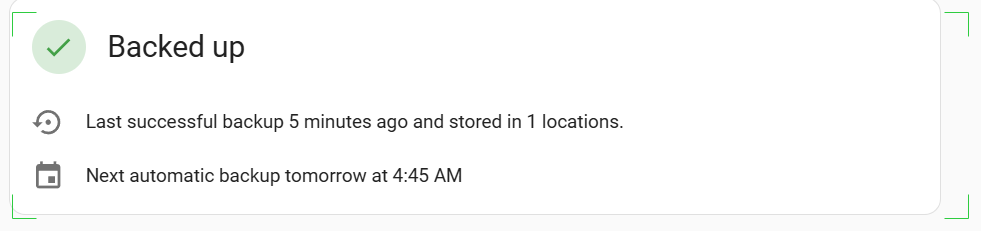
If you have a large amount of data to backup, it will take longer and you might see this on the backups page when you first configure the backups.

On the same page you will also see a listing of your automatic and manual backups. Manual backups are those that are run outside of the Home Assistant automatic backup process.
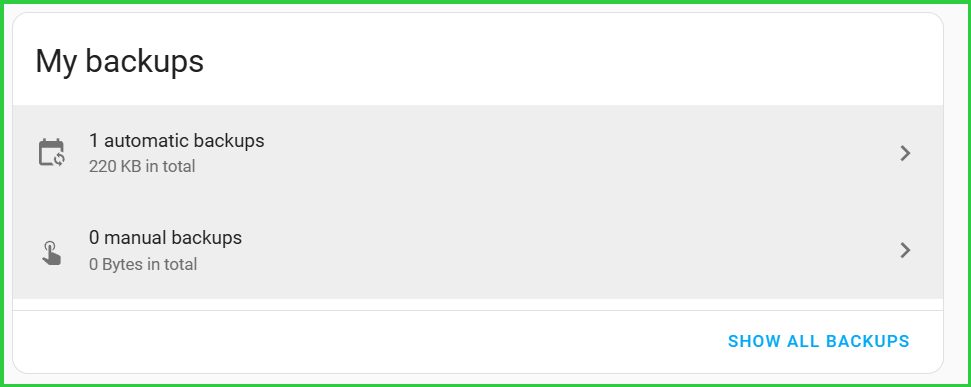
For example, I have been running Auto Backup on my production instance and it does generational backups (something the new HA backup still doesn't do) and you can see I have 36 manual backups and one of the new automated backups. If you are already running a successful backup campaign, you don't have to do anything. According to Home Assistant, changes they made to the backups are backward compatible. YMMV, of course.
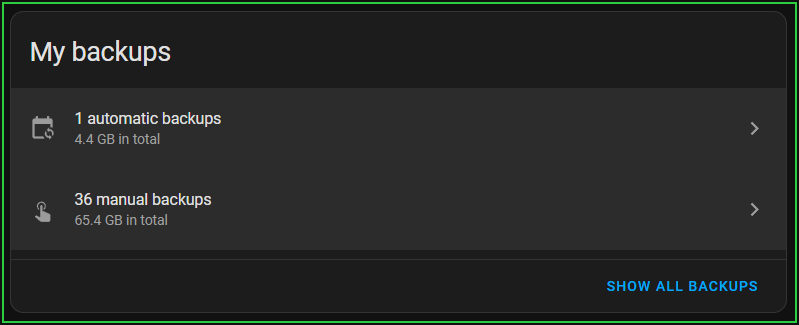
As I mentioned, even if you chose recommended settings, you can still customize backups.
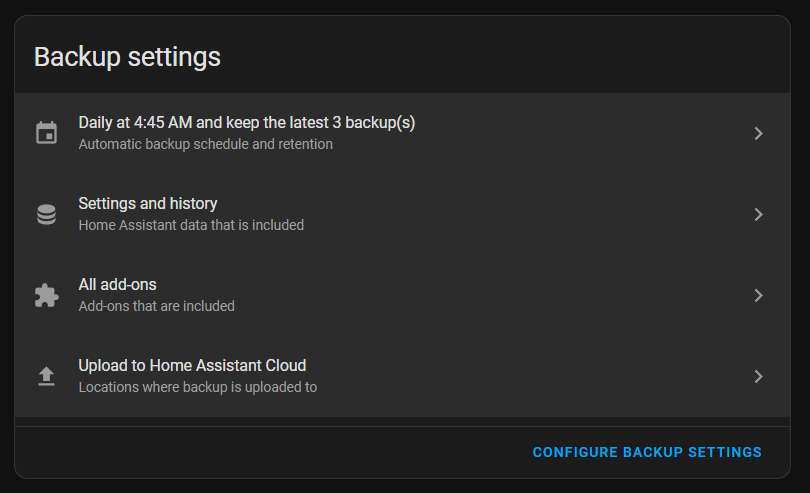
The schedule and number of backups can be adjusted. On the schedule you can choose daily backups or weekly by choosing a day. I might be missing something, but I don't see anywhere to change the actual time the backup runs. Home Assistant does say they scheduled backups at this time so that other optimizations such as with the database are complete and this ensures the smallest possible backups.
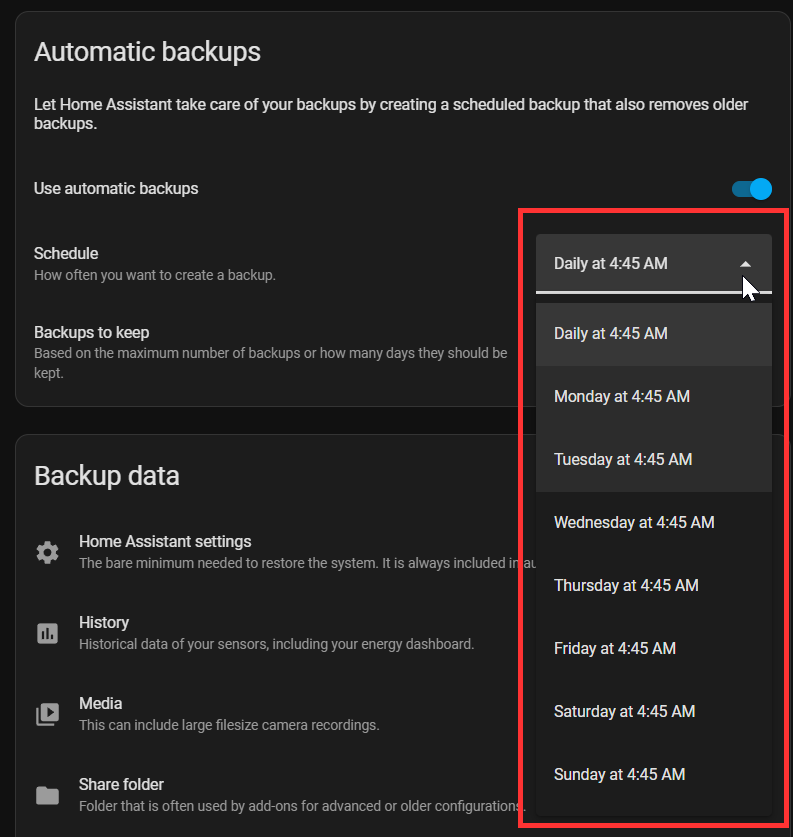
You can also choose how many backups to keep. If you choose custom, you can chose the number of days rather than the number of backups to keep.
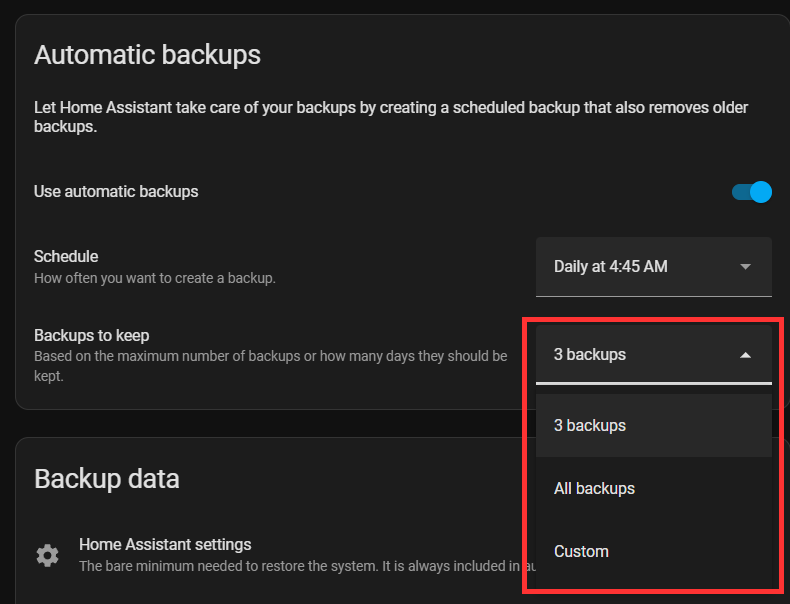
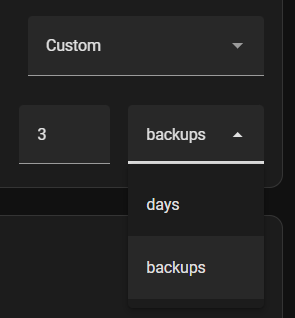
Next, you can choose the actual data to backup. The "Home Assistant Settings" will always be included. You can optionally choose history, media, the share folder, and the specific add-ons you want to backup. Keep in mind that if you are backing up to the Home Assistant (Nabu Casa) cloud, you have a 5GB limit. For that reason, I recommend not including the media folder in your backups if you have large items there.
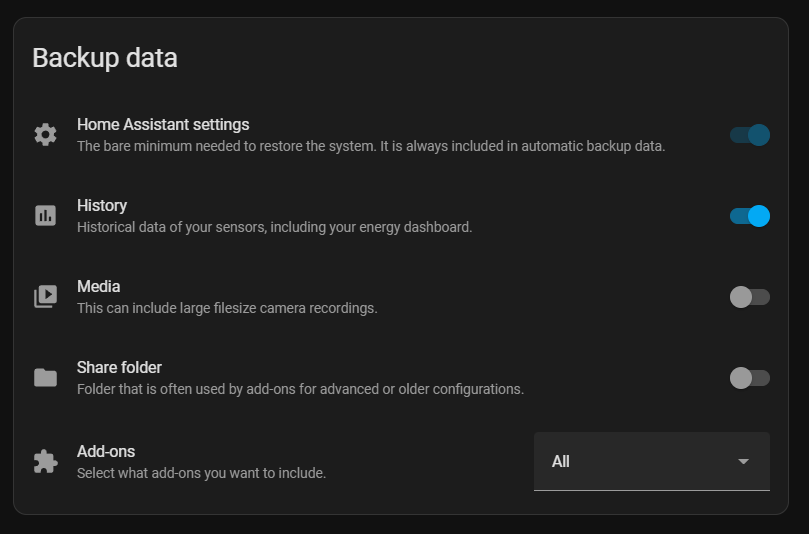
It is also possible to choose the location of the backup files. A copy of the backup will be stored in all the locations you select. If you have a NAS and it has been mapped in the storage settings, you can have a copy of your backup there in addition to a local copy and the Home Assistant Cloud (Nabu Casa subscription required). As of this writing, the Home Assistant Cloud only stores the most recent backup. If you chose above to keep unlimited backups, the cloud would have only one and the other storage locations would have all of them.
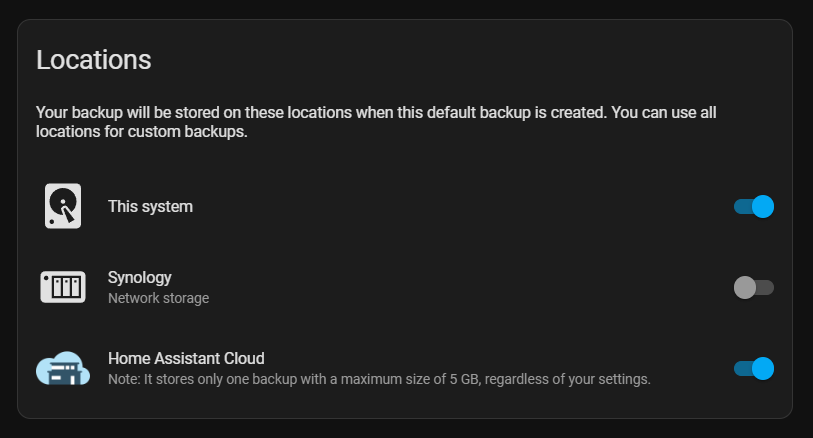
Finally, you can manage your encryption key from the backup page as well as download the emergency kit. If you change your encryption key after making backups, the new key will apply to all future backups. You will need the older key to access previous backups.
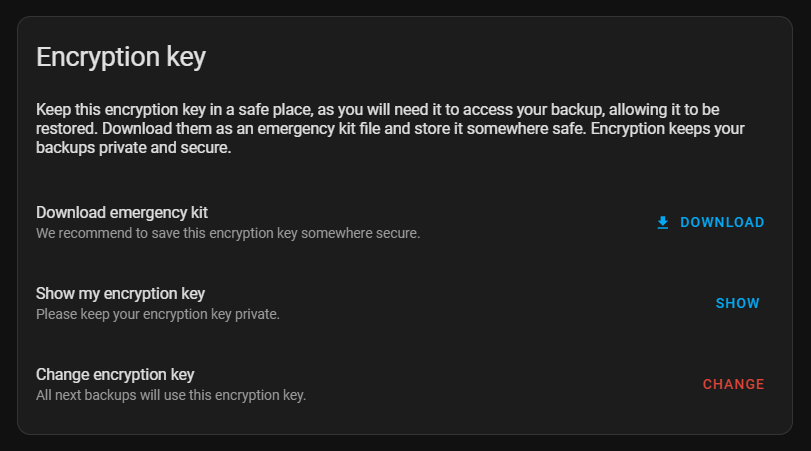
You will notice that you can view your encryption key from this UI. If your system becomes unbootable or you can't otherwise access this page, that option will become useless. That is why it is important to store your encryption key someplace in case you need to restore a completely broken system.
If you want to run an immediate backup, using the same settings as the automatic backups, it's a simple button click.
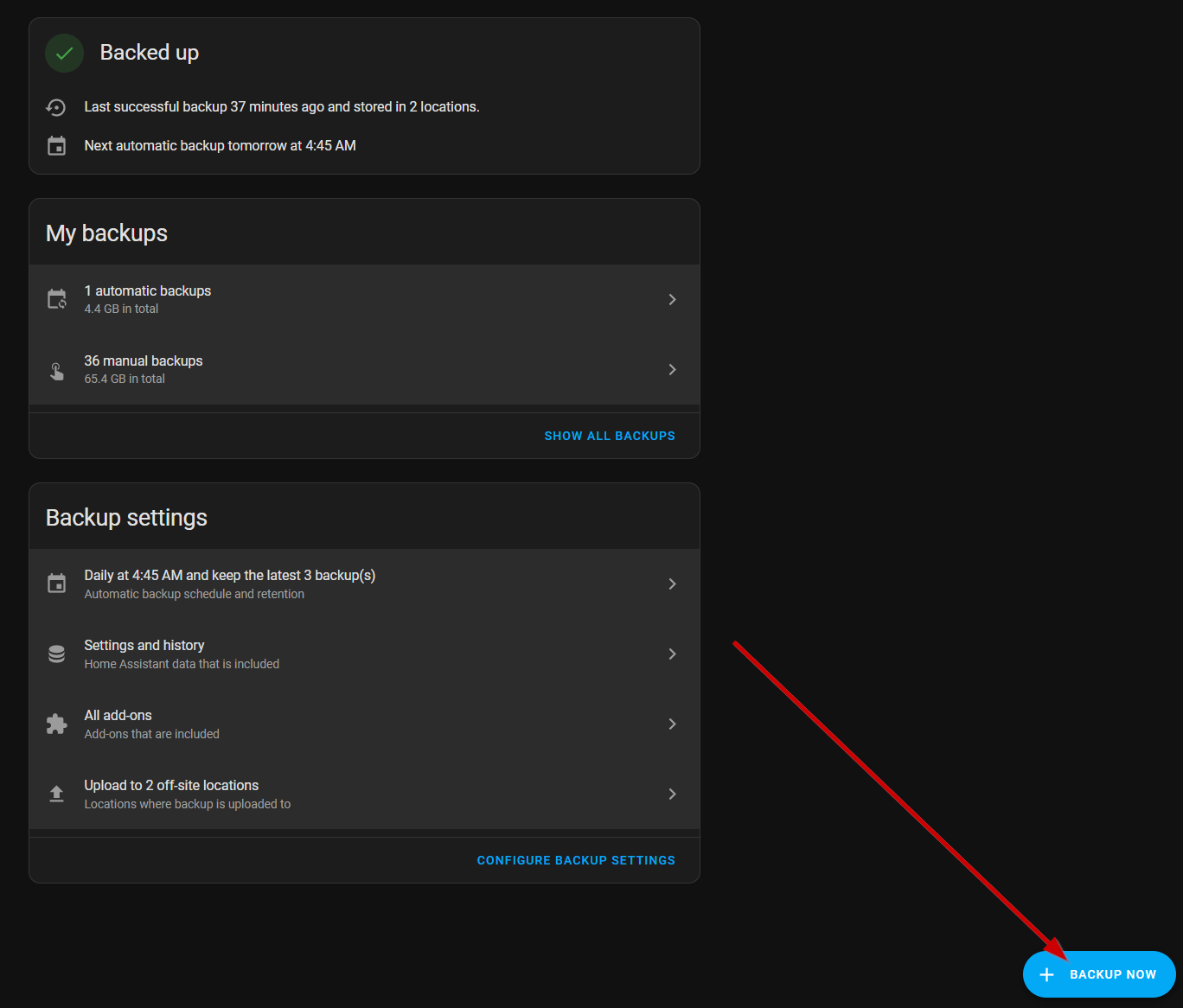
Choose the "Automatic backup" option to use the same settings. If you need to change something on the fly, choose the manual backup option.
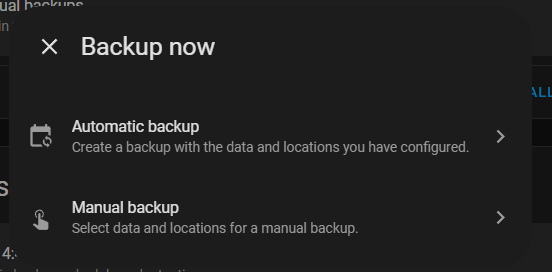
If you back up to the Home Assistant cloud, you will have the ability to download the backup from there to do a restore.
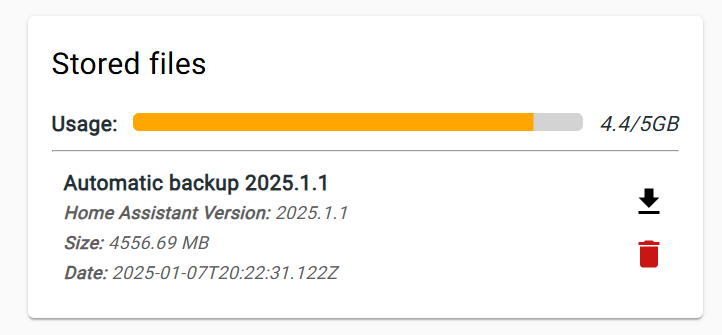
That's all there is to using this improved backup setup starting in version 2025.1 of Home Assistant. Is this better than some of the other options I have covered? It might be. Anything that is built directly into the system without needing to install additional add-ons is a plus. It is also almost stupid simple to set up a very critical piece of your Home Assistant platform. If that saves someone a day's worth of rebuilding, it's worth it. As I mentioned already, no one is being forced to use this newly improved backup solution. All other solutions are backward compatible so if you have something that works for you, keep using it.
Since this backup update came out, I've been reading a number of comments related to the "forced" encryption. In my opinion, there is a balance between simplicity and features. If I were someone who just wanted a quick and dirty backup solution that works, I might unintentionally overlook the fact I have sensitive data in the backups. Adding encryption automatically creates a bit of CYA that might get overlooked otherwise. For those of us who are power users, forcing encryption without any option to decrypt or turn it off might seem intrusive. Frankly, it doesn't bother me like it does some. I am just happy the Home Assistant team has taken the time to improve this, dare I say required, feature of running a platform such as Home Assistant.
Thanks for reading and make sure you watch the associated video. Throw a like and subscribe while you are there. It would be much appreciated!
